
Learn how to set your website up with Google Analytics and begin tracking and evaluating your web traffic.
If you want to be competitive in an online market, you need to know how people are getting to your website and what pages are performing well. This will help you make adjustments that will lead to more traffic to your site. Google Analytics is a free and very valuable tool that analyzes the traffic on your website. At first it may seem confusing, but if you keep at it, Google Analytics will become second nature to you and will provide a priceless service to your business. This page is meant as a general overview of Google Analytics and will get you started off on the right foot.
1. Set Up
To set up Google Analytics, the first thing you must do is sign up. Go to google.com/analytics and click on the “sign up now” button. In the next page, you must provide Google with the URL of the webpage that you wish to analyze. Give the site an account name you won’t forget, and then click through the rest of the sign up menu. This will consist of information like country, time zone, contact information, and finally the terms of service. After you agree with the terms of service, click the “create new account” button. Google will then provide you with a block of code that you will need to insert into your website.
2. Implement the Code
To implement the code, you will need to get into the HTML of your page. If you are using a content management system or blogging platform, you will only need to add the code once to your template or theme. If you have a site that is custom built, you will need to insert the code on every page. Copy the code from Google Analytics and paste it just above the tag in your page. Once you have uploaded the pages back to your site, you can begin tracking information.
3. Site Performance Overview
Once you have connected your site to Google Analytics, click the “view reports” button. This will take you to the main dashboard. At the top of the dashboard you will find a chart representing your site traffic over the previous thirty days. Below the chart, there will be a header that says “site usage.” Here, you can find various traffic statistics such as page views, visits, bounce rate, time on site, and new visits.
Other features include the visitors’ overview graph, which shows you how many visitors have come to your site. The traffic sources overview will tell you where your traffic has come from. This can include search engines, referring sites, or being typed directly into a browser. And the content overview shows you which 5 of your pages have been the most visited.
4. Time Range
You will be able to adjust the time frame for all of the previous information. Just change the date range in the right hand corner. This will allow you to look in the past to compare your website to its present performance. You don’t have to look at only monthly reports, you can choose weekly or daily as well.
As mentioned before, this is a very general overview of how to use Google Analytics. There will be a lot of information at your fingertips and many ways to display that information. It will take some time and practice to get used to, but it is not a tool that should be ignored.
To learn about advanced analytic tracking and evaluation, check out the Uniwebb SEO services



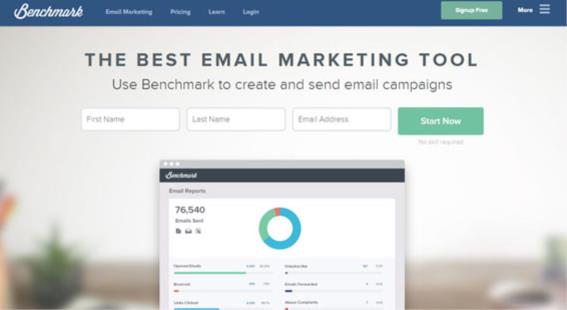
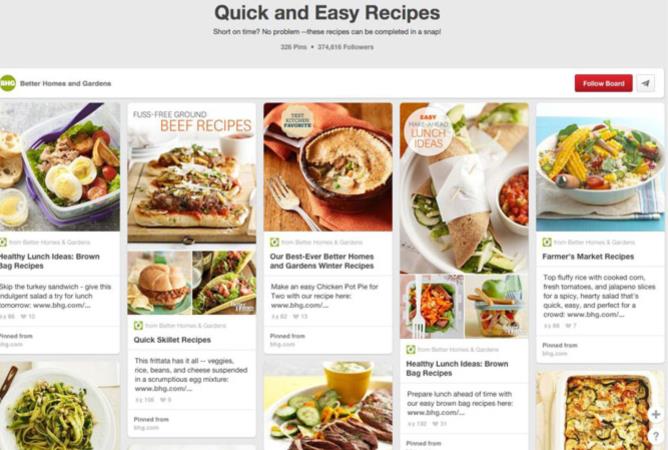

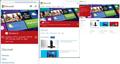





Leave a Comment
comments powered by Disqus